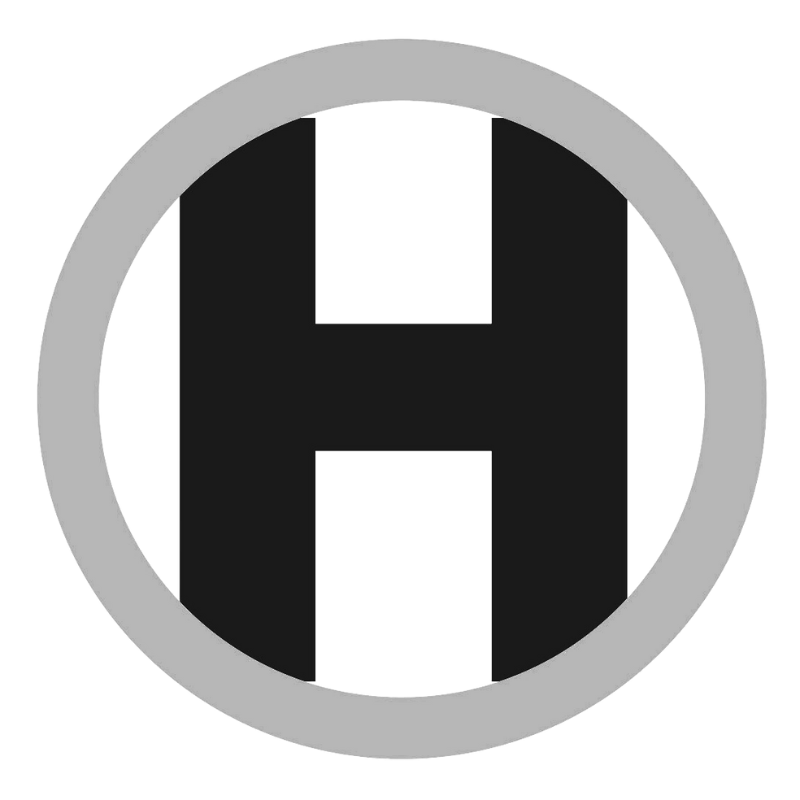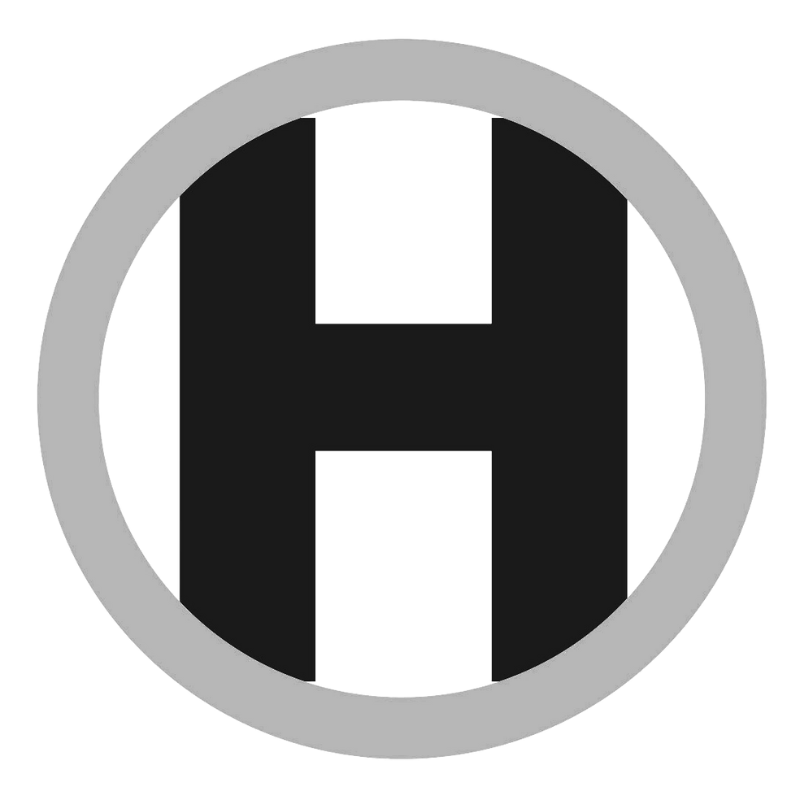How to Create Professional-Looking Graphics Using Canva
In today's visually-driven digital landscape, creating professional-looking graphics is crucial for businesses to make a strong impact and engage their audience effectively. Canva, a popular graphic design tool, offers a range of features and functionalities that can help you achieve polished and visually appealing designs, even if you lack design expertise. In this article, we will explore the key principles and techniques to create professional-looking graphics using Canva.
1. Choose the Right Template:
Canva provides a vast collection of pre-designed templates for various design categories such as social media posts, presentations, infographics, and more. The key to starting your design journey on the right foot is to choose a template that aligns with your design goals and the platform you intend to use it on. Look for templates that complement your brand style, have an organized layout, and offer visual hierarchy for your content.
2. Utilize Consistent Branding:
Consistency in branding is vital for creating a professional and cohesive visual identity. Canva allows you to upload your brand assets such as logos, fonts, and color palettes. Incorporate these elements into your designs to maintain brand consistency. Ensure that your chosen fonts and colors align with your brand guidelines and reflect the overall tone and personality of your business.
3. Optimize Typography:
Typography plays a significant role in design. Choose fonts that are readable and visually appealing. Canva provides a wide variety of fonts to choose from, including both free and premium options. When using multiple fonts, ensure they complement each other and create a harmonious visual balance. Adjust font sizes, spacing, and line heights to enhance readability. Experiment with bold, italic, and different text effects to emphasize key points or create visual interest.
4. Select High-Quality Images:
Images are powerful elements in design, capturing attention and conveying messages effectively. Canva offers an extensive library of stock photos and illustrations, as well as the option to upload your own images. Choose high-quality visuals that align with your brand and resonate with your target audience. Ensure that the images you select are relevant to your content and contribute to the overall aesthetic appeal of your design.
5. Use Visual Hierarchy:
Visual hierarchy guides the viewer's attention and helps convey your message effectively. Establish a clear hierarchy by using size, color, and placement to highlight important elements. Emphasize key headings, subheadings, or call-to-action buttons by making them larger or bolder. Create a logical flow in your design, leading the viewer's eye from one element to another in a natural and intuitive way.
6. Balance and White Space:
Achieving a balanced composition is essential for professional-looking graphics. Arrange your elements in a visually pleasing manner, considering the distribution of weight and visual symmetry. Use white space (or negative space) effectively to create breathing room and allow your design elements to stand out. Avoid cluttered designs by giving each element ample space and maintaining a clean and uncluttered aesthetic.
7. Experiment with Canva's Features:
Canva offers a range of features, such as shapes, icons, illustrations, and gradients, to enhance your designs. Experiment with these features to add depth, visual interest, and creativity to your graphics. However, exercise caution not to overdo it. Keep your design consistent with your brand's aesthetics and avoid unnecessary distractions that may detract from your intended message.
Conclusion:
Creating professional-looking graphics using Canva is within your reach, regardless of your design skills. By following the key principles outlined in this article, such as choosing the right template, utilizing consistent branding, optimizing typography, selecting high-quality images, using visual hierarchy, and balancing design elements, you can elevate your designs and make a lasting impact on your audience. With Canva's